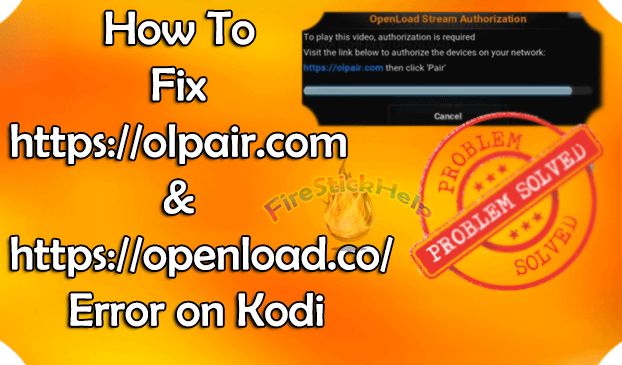
Are you a user of Kodi but experiencing a number of interrupting issues? For ultimate results while using Kodi service, Olpair is the server which could prevent issues while watching your favorite movies and videos. An openload pair server has been developed to address the issues on Kodi software. Through this pairing your device with the server, you can watch different contents simultaneously. But if you are experiencing Olpair not working issues, this article will then be of great help to you.
How To Fix https://Olpair.com Not Working Issue On Kodi By Using Stream Authorization Method
If you are experiencing olpair.com stream authorization not working issues, here is the step by step procedure on how to prevent it:
- Launch the Kodi software
- Select any Addon from the home screen (example: Exodus)
- Select Movie or Video from the previously selected Addon
- A Different Servers will be shown on the page while videos cannot be played.
- Select Openload server
- Click the try to watch a movie using the server
- A Kodi addon will popup showing Stream Authorization is required to play this video.
- Open a new browser
- Type https://olpair.com on the opened browser
- An IP address for your device will be provided
- Solve the I am not a Robot captcha
- Click Pair
- Your device has paired successfully will then popped up after a few seconds.
Note: the pairing will only last for four hours. So you need to pair your device with olpair IP address once the four-hour duration has lapsed.
How to Fix Olpair & Openload.co/pair Issue within Kodi Using Hosters with Captchas?
Using Hosters with Captchas is the best method to use when the first solution is not working or if you can’t go for VPN. To solve the problem on paired popup, here are the easy steps you should follow:
- Select an Addon, preferably Exodus Addon option.
Note: To do this, just Launch Kodi>Addons>Video Addons>Exodus
- Select Settings then Tools.
- Click Settings: Providers
- Click the Playback option located at the left side of your screen. The Hosters with Captchas option will then be loaded.
- Click Disable the Hosters with Captchas.
- Click Ok to turn off the option
- Reload the selected addon (example: Exodus) to watch your favorite videos or movies without interrutions.
How To Fix https:// Olpair.com On Firestick Kodi 17 & 18
Amazon firestick or in any TV box don’t allow the opening of browser. Connecting your mobile phone to the same wifi network is the solution for Kodi firestick users who are encountering olpair.com popup issues. To resolve the issue, the following steps below will help you:
- Open the browser.
- Key in http://olpair.com
- Click I am Not a Robot to verify captcha
- Click Pair
Note: Upon completing the steps above, you will be receiving a message which says “Your Device is Successfully Paired”.
How to Fix Stream Authorization error through Configuring URL Resolver
The URL resolver scraped all the links appearing on your screen regardless of what addon you are using. You need to configure the URL resolver to control the multiple addons. The procedure below will explain the how:
- Click the settings icon located at the top of Kodi home screen.
- Click System settings
- Change standard mode to expert mode located at the bottom left corner of the screen.
- Click addon on the left menu then choose manage dependency
- Click URL resolver after scrolling down
- Select configure icon
- A list of providers menu will appear, click openload server and disable it
- Restart Kodi
Note: You have permanently blocked openload servers.
Is olpair safe or not
Upon hearing about Olpair, the next big question which comes to your mind is whether or not Olpair is safe. Olpair is completely safe. This site contains ads which is a way for them to raise revenue. Users might think it otherwise as spam. Using Adblock or VPN will keep you much safer through keeping an anonymous online activity while removing all adds.
The above procedures should be followed step by step to avoid issues and interruptions while using Kodi. Now, you can enjoy your favorite movies or videos without any disturbance.